I’ve had my Samsung SmartThings hub, 2 SmartThings motion sensors and 2 SmartThings arrival sensors for about 6 months now.
Using routines created within the SmartThings app (and also IFTTT & Stringify) I’ve managed to achieve some very useful automation around the house:
- Motion sensors: Turn on the lights in the “Entry” and “Study”. Turn off the lights in the “Entry” and “Study” if things “quieten down” (no motion detected for 10 mins).
- Arrival sensors: Turn off all lights in the house if both arrival sensors (wife and I) have left the house for over 10 mins, and change SmartThings mode to “away”. Turn SmartThings mode to “home” if either arrival sensor is detected at home.
However lately, the SmartThings hub has been going offline several times per day. Sometimes when the SmartThings hub goes offline, all of the SmartThings sensor accessories are disconnected, and need to be re-registered. On two occasions, after the SmartThings hub has gone offline, the hub itself is no longer registered against my SmartThings account, and I need to re-register the hub using the unique code that shipped with the package.
I was sick of receiving this notification on my phone, and dreaded re-registering devices.

After several hours of problem solving, and changing out batteries, I have found the solution to the “Your hub at Home is now offline” issues. My solution is comprised of two parts.
Solution (part 1 – location of the hub)
Ensure that the SmartThings hub is not positioned so that sunlight can shine on it. I live in Australia, and the sun is dipping as we approach Winter. The original coffee table location of the SmartThings hub now has sunlight covering it during midday. The SmartThings hub does not like warm sunlight on the housing, and this was causing the majority of my ‘hub is now offline’ issues. The moment I moved my SmartThings hub to my study (in a 24/7 shaded location) the ‘hub is now offline’ errors dropped dramatically (but did not disappear 100%).
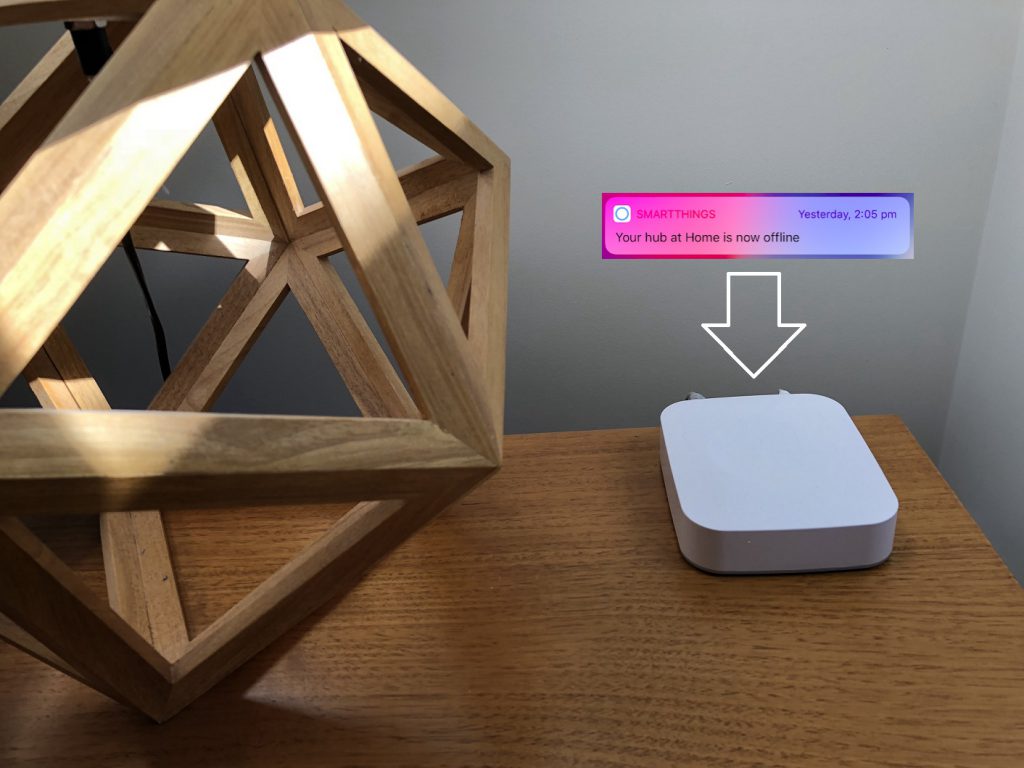
Solution (part 2 – ZigBee accessory OTA firmware updates)
Samsung SmartThings accessory OTA firmware updates ARE NOT ENABLED BY DEFAULT! This was a bit of a surprise, and I am still left wondering why Samsung decided to ship their IoT system configured in this way.
Since enabling the OTA firmware update capability, and updating both of my arrival sensors and both motion sensors, my SmartThings hub only very occasionally goes offline (and that is usually only for a split second), and it has never unregistered accessories or itself from my Samsung SmartThings account.
Here is the process for enabling OTA SmartThings firmware updates:
Open your favourite web browser and login to the SmartThings IDE portal using your existing SmartThings credentials: https://graph.api.smartthings.com/login/auth
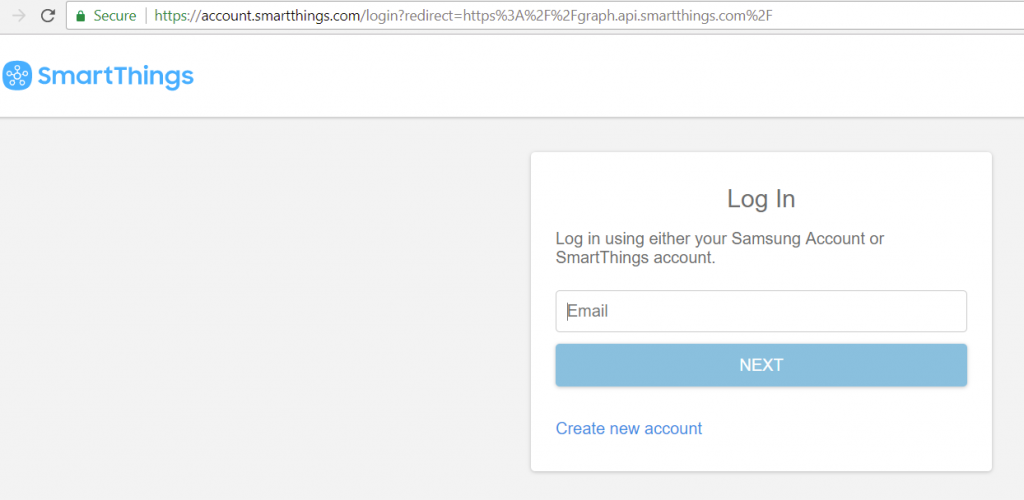
Once logged in, navigate to the “My Hubs” link in the top menu.
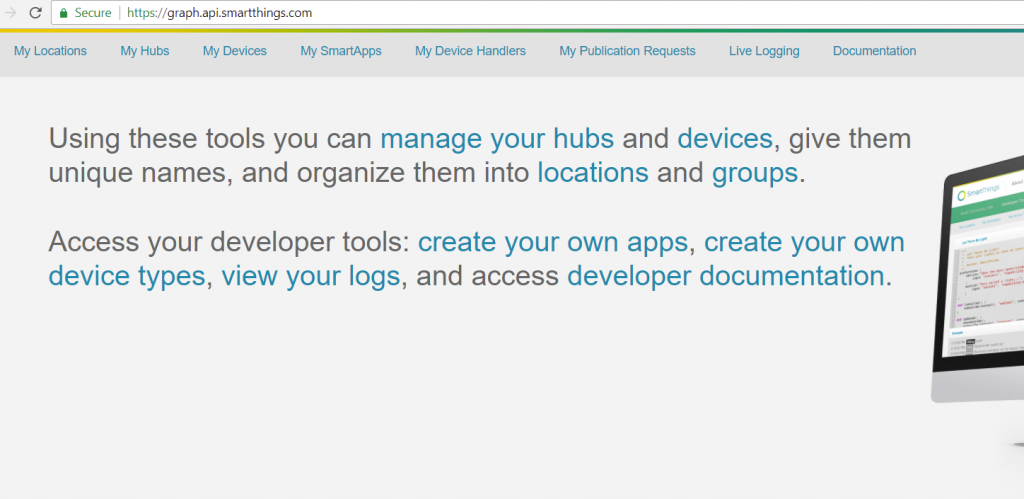
Scroll to the bottom of the “My Hubs” page, and click on the “View Utilities” link.
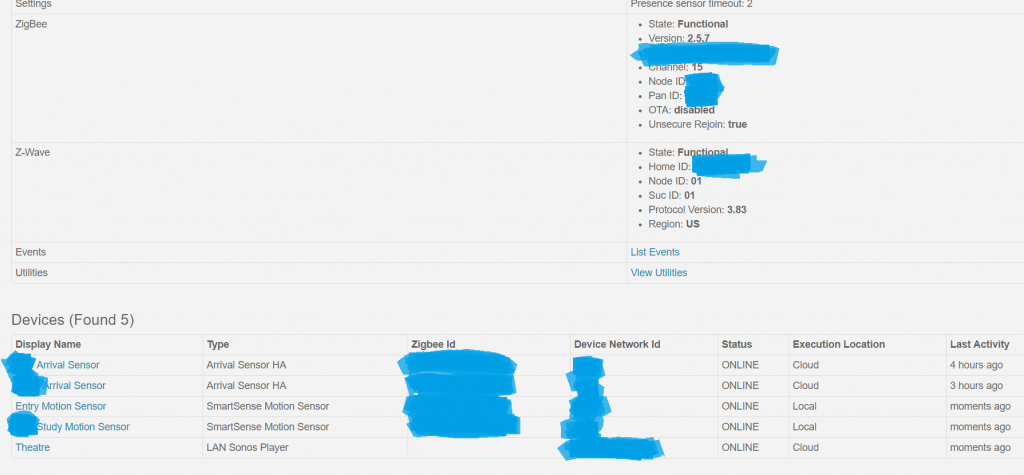
Click on the “Retrieve Current Setting” link under the “ZigBee OTA” section of the site. The page should refresh and show you the current state of OTA updates. In my case the default state is “Zigbee OTA is disabled”.
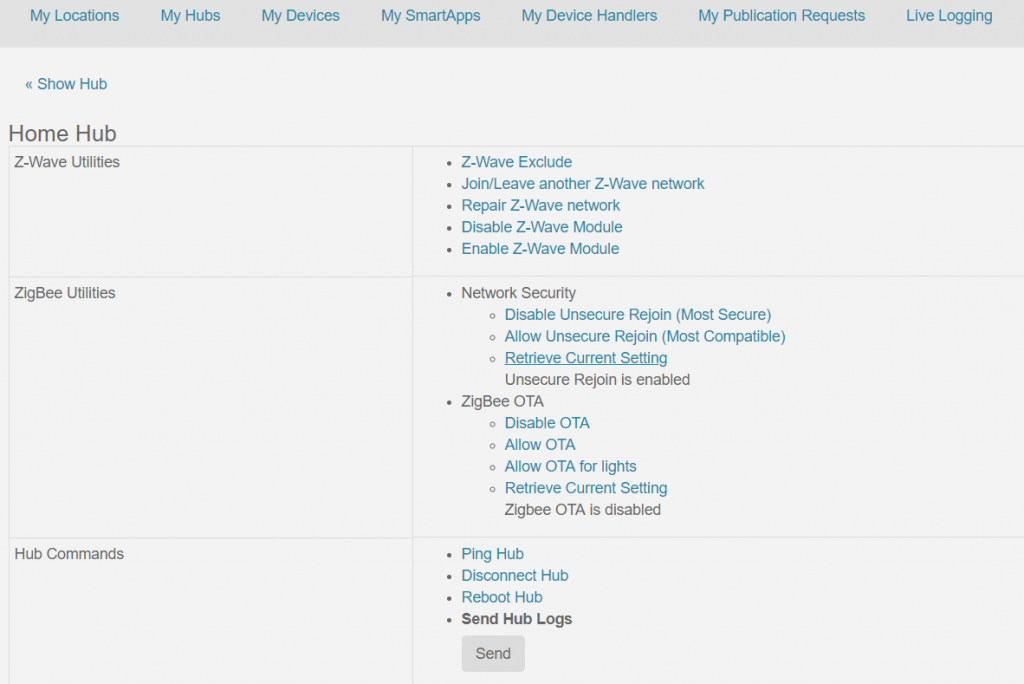
Click on the “Allow OTA” link, and then follow the previous step to “Retrieve Current Setting” again. After retrieving the settings again, Zigbee OTA should be enabled for all non-light devices. My light devices are LIFX wifi bulbs, with their own firmware update capabilities, so I have never had to play with the “Allow OTA for lights” settings.
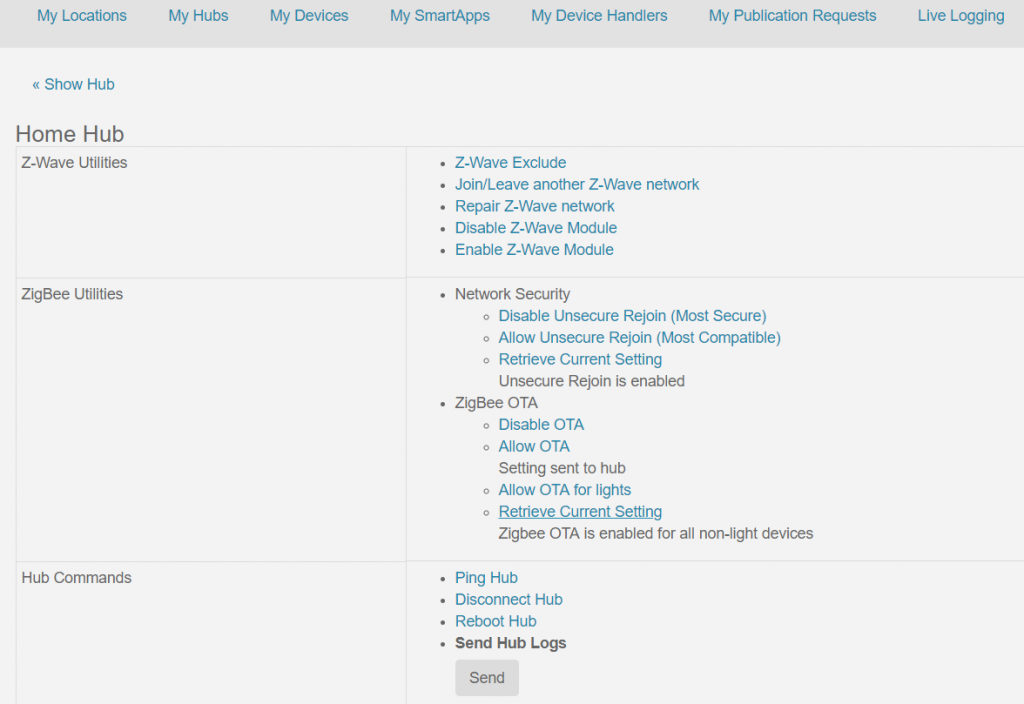
Now that Zigbee OTA is enabled for all non-light devices, the registered SmartThings accessories will update automatically throughout the day. However, you can speed up the process by navigating to “My Devices” in the top menu, and clicking on an accessory. Scroll down to the firmware section. Click on “Check Now”.

The “Check Now” link will initiate a check and update process. The current and target versions will vary if an update is required. You can click on “List Events” to see if the update process has begun.

The firmware update process will take several minutes per accessory. Refresh the “List Events” page for the SmartThings accessory to check if the firmware update has completed. The screenshot below shows that the SmartThings motion sensor took about 13 minutes from start to finish.

The firmware version should be rechecked on the firmware section of the SmartThings accessory page. The current and target versions should match.

Job done.
In my case, once the firmware was updated across all of my registered Samsung SmartThings accessories, the “hub offline” error messages all but disappeared.
Hopefully your SmartThings hub offline/SmartThings hub keeps disconnecting issues will be solved.
Happy firmware updating!